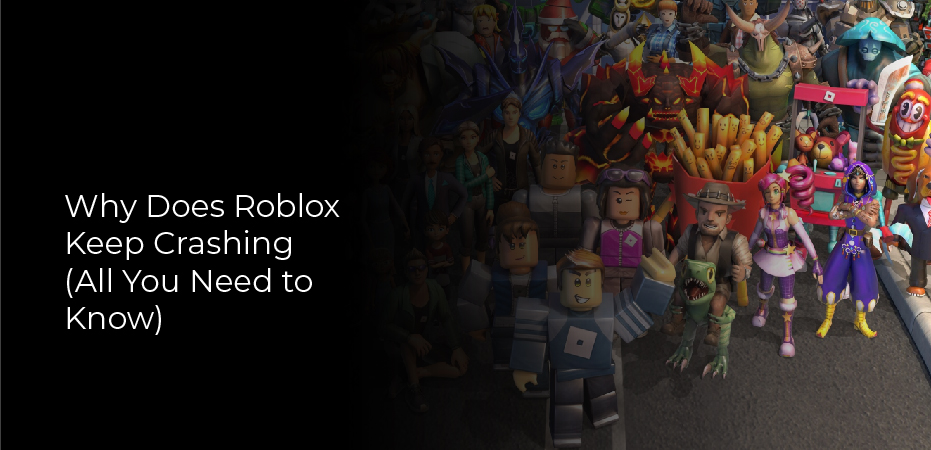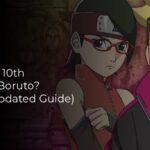There have been reports that Roblox has been crashing when users try to join a game. The reason for this may be caused by the interference of a third-party application or, in some cases, by the Discord overlay. Depending on who you ask, Roblox crashes the moment you get into it, while others never even get a chance to get into it. This problem is common and has been reported by many users. Because of this, there are several methods available that you can use to prevent the program from crashing. We will show you how to do just that in this article, so follow our instructions.
Roblox is, in fact, an online platform that lets its users play a wide range of different games, including the squid game and many others. Players can also create and share their own games through the Roblox Studio. Roblox’s Player application may crash for a variety of reasons, including third-party antivirus programs and Roblox’s cache. Here is a list of possible causes that could lead to the issue in question, which may help you identify the root of the issue. With that, let us begin.
What Is Roblox Game?
Roblox is an online game that allows users to create their games. It also allows users to create their characters and set up their social platforms. Users can share their games with friends and the whole world. You can build your dream home in a virtual environment, play games, and meet new friends. Roblox has more than 1 million active users and more than 100 million registered users.
The concept of Roblox was created by David Baszucki, a software engineer who worked at Microsoft. He had been thinking about how he could make video games that would allow users to create their worlds and experiences. He wanted to design a platform that would allow players to build anything they wanted and share their creations with each other.
How to Fix Roblox keep Crashing Issue?
We’ve compiled a list of fixes that have helped other Roblox users. Try each one until you find the one that works for you. You may not have to try them all.
Fix No 1 – Disable your antivirus temporarily
It aims to protect your computer from any potential threats, but sometimes, it becomes over-protective and blocks your apps like Roblox. If you don’t know whether your antivirus is responsible, you can temporarily disable it.
In order for Roblox to stop crashing after you turn off your antivirus, you will need to whitelist the Roblox-related files. Each antivirus program will have its method of doing this. Please consult your antivirus documentation for further instructions if you do not know how to do this.
No antivirus is running when Roblox crashes, so the antivirus applications aren’t to blame, and you can proceed with the next fix.
Fix No 2 – Disable Unnecessary Background Programs
If there are too many background processes and not enough system resources, Roblox may fail to work properly. Shutting down unnecessary background programs is the simplest way to ensure Roblox works properly.
- You can access Task Manager by right-clicking any space on the taskbar.
- Click on each resource-hogging application and click End task to close it.
Relaunch Roblox and check if the crash issue is resolved. You can also try the following three methods.
Fix No 3 – Check the System Files for Damage
The absence or corruption of system files can result in various PC problems, including Roblox crashes. You may need a professional PC repair tool to check if you have a damaged system and restore it to peak performance.
Reimage is an excellent Windows repair program with many powerful features. You can use it to fix hardware-related issues and detect security threats, such as viruses and malware, and make your PC more stable. More importantly, it won’t tamper with your data and settings.
- Install Reimage by downloading it here.
- Run a free scan of your PC by opening Reimage and clicking Yes.
- Your system will be scanned thoroughly by Reimage. It would help if you allowed a few minutes for this to happen.
- You’ll see a detailed report of every issue on your PC when you’re done. Click START REPAIR to fix them automatically. You will need the full version to accomplish this. It also has a 60-day money-back guarantee, so you can get a refund if reimage doesn’t fix the problem.
Try the game again. After trying the last fix, the crashes shouldn’t return.