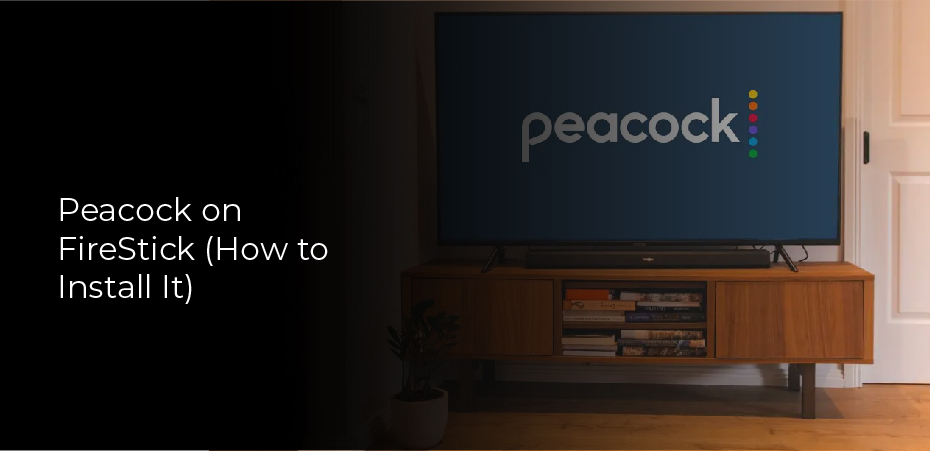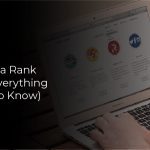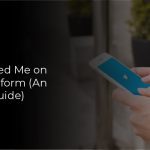The number of streaming apps released each week seems to be increasing. There is a new competitor in the form of Peacock, a free app that provides original and archived content from NBC. It takes just a few minutes to download Peacock and start watching if you have an Amazon Firestick or Fire TV.
Peacock is available on iOS, Android, Roku, Apple TV, and Amazon Fire TV, and it is also coming to Windows 10. Peacock provides access to popular networks like NBC, MSNBC, CNBC, and Telemundo. The app is designed for users to watch shows on-demand, including full episodes and live streaming. There are over 8,000 shows available at launch, with more being added daily. Peacock includes a search tool that allows you to find shows by title, genre, or by cast members.
Firestick or Amazon Fire TV: How to install Peacock
On a Fire TV, you can find and download the Peacock app in two different ways, depending on your remote.Using the “Find” menu, you can search for Peacock.
- Go to the home page on your Amazon Fire TV by turning it on.
- Click Find near the top of the toolbar, then scroll down and click Search.
- In the search bar, type “Peacock.” You’ll probably see it in the suggested searches as well.
- Click Get under the Apps & Games header to install Peacock TV.
Using Voice Controls
You can also use voice commands if your Fire TV remote has a voice button – either the Alexa logo or a picture of a microphone.
- On your remote control, press and hold the voice command button.
- Whenever you are prompted to speak, say “Peacock.”
- On the search results page, you’ll see the results of your Search. Choose Peacock TV from the Apps & Games section, then click Get.
How to Get Peacock TV on Fire Stick TV?
There is only one streaming service where you can watch The Office, Yellowstone, and Girls5eva: Peacock TV. Unfortunately, the TV doesn’t work the same on your laptop as it does on the big screen. You can do that by following these steps.
Get a Peacock TV subscription
It will be necessary for you to do this online first. Sign up for Peacock TV by visiting the website (which opens in a new tab). There are a number of options starting at free (really!) and increasing from there, so you’ll want to pick what makes sense for you. Don’t you have a laptop or phone? We’ll cover signing up for a subscription through your Fire TV or Fire TV Stick later – no worries.
Search for Peacock TV on your Fire TV device
Your home page will automatically appear after you log into your Fire TV Stick. You can find the Peacock TV app on your main menu, between the navigations for “Home” and “Live.” Select the Peacock TV app from the list by pressing and holding the voice button on your remote and speaking “Peacock TV.”
Download Peacock TV
You can download Peacock TV immediately under the description. The download will be queued in your downloads once you click that button. The app should start downloading immediately; after it finishes, you should be able to open it using the “Play” button.
This is the first version of Peacock TV, which is currently available for Android devices only. We’re looking to add other platforms soon, including iOS and Windows. Please let us know if you encounter any problems or have any suggestions! For now, this is just an early release. If you’d like to help test out the app, please send us a note at support@peacocktv.com, and we’ll be glad to get you up and running with our app.