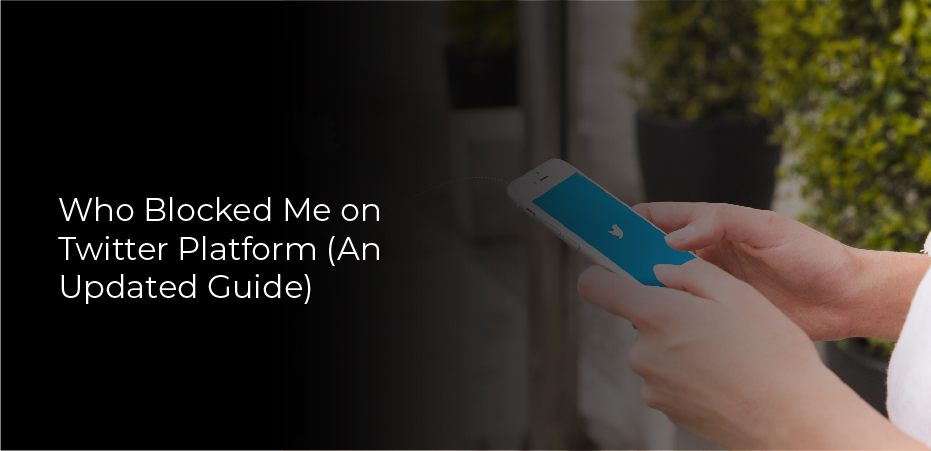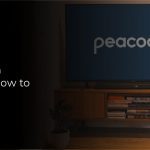Who blocked me on Twitter? Are you eager to know who blocks you but don’t know how to check it? It is annoying when someone blocks you, and your mind raises many questions. However, Twitter does not give us the answers to these questions. But in this article, we will tell you some techniques that you can try to find out your answers. And if you are blocked by someone on Twitter but are unsure how to confirm it. Then you have landed at the right place because you can learn more about blocking, muting, and Twitter features here.
Find Out Who Blocked Me on Twitter
Unfortunately, you can’t see the list of people who blocked you on Twitter, but there are indirect ways to check out who blocked you on Twitter. These informative methods will help you find out who blocked you on Twitter. So, let’s have a look.
Using the Search Bar
The search bar on Twitter allows you to look up or find out if someone blocked you. To find out who blocked you, simply follow these steps.
- Log in to your Twitter account.
- Open the search bar at the top of the page.
- Now type the username you think can block you.
- Go to their profile. If you are blocked from the user, you will not see their name, tweets, replies, location, and bio. You have no options to connect with the user.
If you see a typical profile, bio, and recent tweets of that person you have searched. It means that you are not blocked from the user.
Using the Blolook
The third-party app (Blolook) is also helpful for you to find out the blockedliston Twitter. But this app does not tell you the person’s names.
Here are the steps to use the Blolook.
- Go to the Blolook website or app.
- Log in to Twitter through the Blolook.
- Now authorize the app to access your Twitter account.
- When you have done with it, Blolook will give you all details about the blocking chart.
That is how you can see the account number who has blocked you, but you can’t see the name.
How to Block and Unblock a Person on the Twitter
Twitter account is easy to handle where you can block and unblock the users you don’t want to interact with. After too much troll running on Twitter, it’s important to know how to silence a noise. Check out our two steps detail below.
Block Someone on Twitter
As you know, if you don’t like the content of any person and don’t want to interact with them,Twitter has a convenient feature to block that person. Here are the steps for blocking someone on Twitter.
- Open the Twitter app on your device.
- Tap on the search bar and type the username you want to block.
- Now open the profile of the user.
- On the profile option, you will see three dots. Click on that.
- As you click, a menu appears on your screen.
- Please tap on the block button to confirm it.
The person is now blocked from your account, and they will not be able to interact with you and also will not see your profile.
Unblock Someone on Twitter
Do you block someone mistakenly? Or you blocked one of your friends mistakenly. Here are the steps to unblock someone on Twitter quickly.
- Open the profile of the user you want to unblock.
- You can see the three dots on the profile. Tap on it
- Now click the unblock option.
- Here you have to confirm your option.
Now you have unblocked the person and can communicate with them on Twitter.
What Happens When Someone Blocked on Twitter
Are you new to the Twitter app and don’t know what happens when a person is blocked from another account? Here’s everything you need to know related to that situation.
- Twitter does not allow blocked users to follow the account that blocks you, and you do not receive any notification about it.
- You can send text messages to the person who blocks you. But they would not receive any messages from you.
- Another noticeable part of blocking someone is you can’t see their tweets on your Twitter feeds. They will also not appear on the other tweets when they comment on them.
- Similarly, Twitter will not allow you to retweet their tweets.